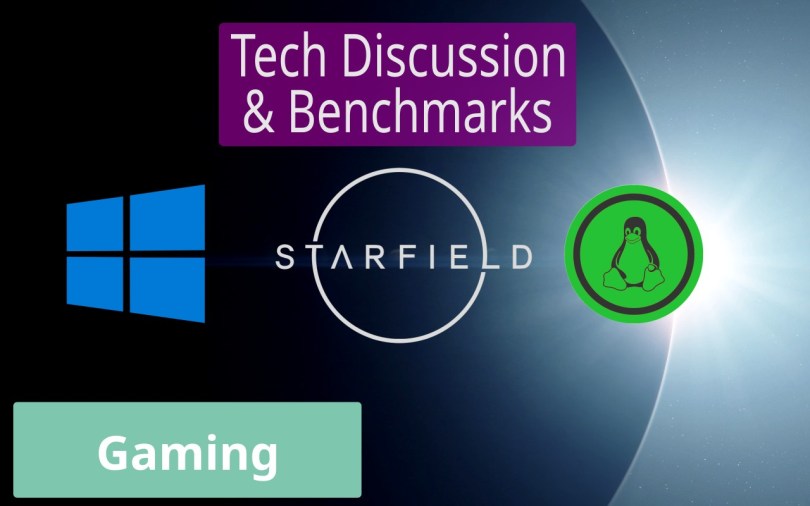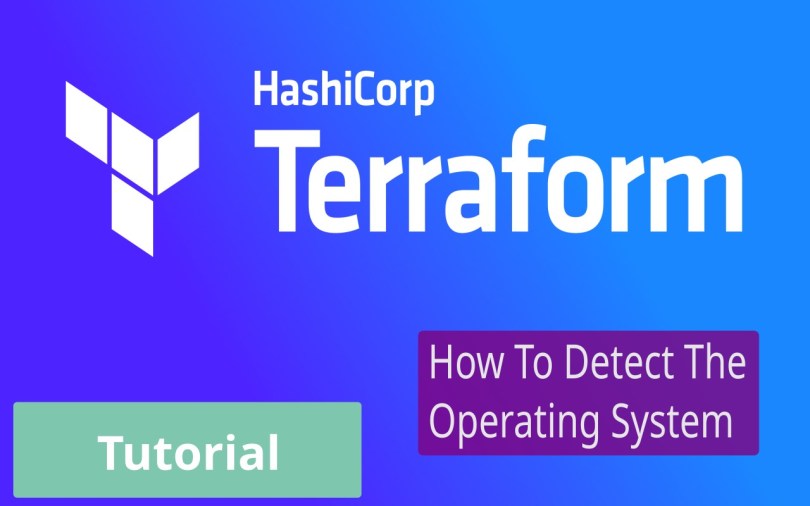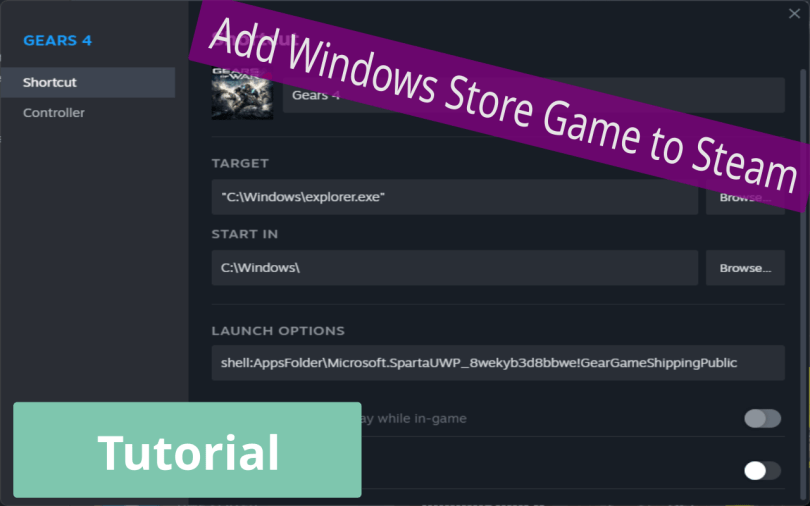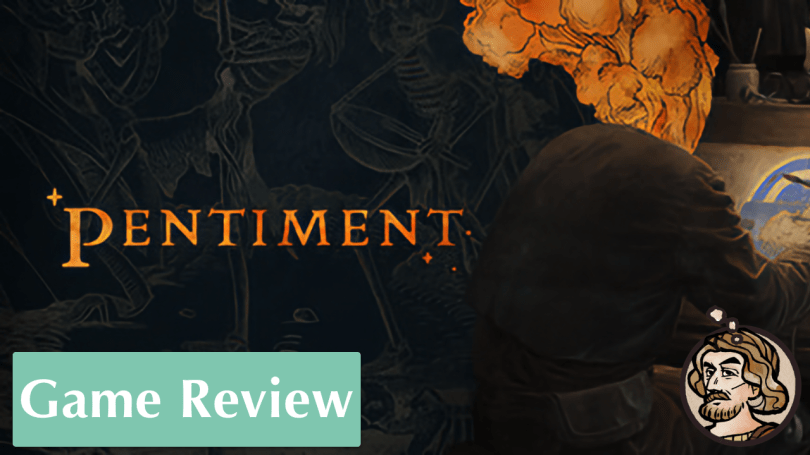Horizon Forbidden West was one of the most visually impressive titles on the PlayStation 4 and PlayStation 5. Two years later, the same sentiment repeats on the PC. Despite no fancy raytracing features, Guerrila’s Decima Engine still produces a stunning game world and character rendering. I gushed enough about the visuals when I wrote my PS4 Pro and Burning Shores expansion reviews. Therefore, I will not elaborate further on this topic here. Instead, I will focus on the performance aspects. If you are interested in seeing a lot of screenshots, please read my reviews. The PC version is essentially the PS5 version, with a slightly higher level of detail in the distance and some PC-specific improvements, as Digital Foundry had discovered.
The most significant benefit of this PC version is the “unlimited” performance that is unshackled from console hardware and the free choice of input peripherals. I played with a keyboard and a mouse because of RSI issues in my thumbs that operating a controller’s thumbsticks worsened. A mouse was also more accurate when aiming with the bow, but I would still have preferred a controller during traversal and combat. The proximity of all buttons to the fingers would have made coordinating the various skills and movement patterns much more effortless. Apart from that, PC’s stalwart input methods worked very well and did not hold me back much. I made up for what I lost in convenience with comfort and precision.
Unlike other modern releases that ate hardware for more or less good reasons, Horizon Forbidden West performed admirably. The YouTube channel eTeknix did enormous work testing 40 GPUs in three different resolutions. Nixxes did an excellent job making the game scalable, and Guerrilla’s initial work optimizing for the weaker consoles also paid off immensely. Even my former 3060 would have been enough to enjoy the Forbidden West with some help from DLSS upscaling.
Let The Numbers Do The Talking
Speaking of hardware and performance, here’s what I measured on my system. It is a Ryzen 7600 with 32GB of DDR5 6000 MT/s memory and an AMD Radeon 7900 XT. The Windows installation ran the game off a Samsung 980 Pro, while Linux had to make do with a Samsung 970 Evo.
I have results for two GPU settings on Windows. The “Default” setting lets the graphics card run as intended by the manufacturer, XFX. My “Tuned” profile slightly undervolts the chip, dials down the power target and maximum clock speed a little, and applies a custom fan curve to make the graphics card bearable under full load.
I recorded the performance in and around Plainsong, one of the larger settlements in the game. This three-minute recording shows my benchmark sequence.
| Average FPS | 1% Low FPS | GPU Usage % | CPU Usage % | |
|---|---|---|---|---|
| Windows Default | ||||
| Very High | 101.0 | 86.4 | 99.1 | 64.2 |
| High | 113.1 | 92.9 | 98.3 | 65.9 |
| Windows Tuned | ||||
| Very High | 109.0 | 90.6 | 99.0 | 63.0 |
| High | 110.7 | 90.2 | 98.2 | 67.7 |
| Linux Gnome Wayland | ||||
| Very High | 102.1 | 55.7 | 97.9 | 49.3 |
| High | 106.9 | 57.5 | 97.6 | 49.8 |
| Linux Gnome Xorg | ||||
| Very High | 100.8 | 54.5 | 98.1 | 47.5 |
| Linux KDE Wayland | ||||
| Very High | 101.3 | 54.7 | 98.2 | 48.3 |
As the numbers show, Linux’s average performance is similar to Windows 11. Unfortunately, this is only half of the story. Staying with the Windows results for a second, the average and 1% lows are very close, highlighting the game’s incredible performance profile.
What I found most curious was the discrepancy between the Default and Tuned GPU profiles using the Very High graphics preset. For some reason, the Tuned profile performed much closer to the High graphics preset in both situations. I verified the results, and the only explanation I can come up with is that the improved efficiency resulting from my tuning allowed for higher sustained clock speeds when under high load. This brought the FPS numbers closer to the lower-quality preset, indicating that the CPU may now be the limit. It was not, however. Lowering the resolution to 1080p yielded more of them frames per second.
| Average FPS | 1% Low FPS | GPU Usage % | CPU Usage % | |
|---|---|---|---|---|
| Windows Tuned | ||||
| High | 131.2 | 104.3 | 94.2 | 75.7 |
So… still a mystery.
Linux is a different story, though. At the time of testing, Kernel 6.8.4 and version 1.1.47.0 of Horizon Forbidden West were current. The averages look amazing, but the 1% minimum numbers reflect how the game felt to play. Roaming through the Forbidden West was very choppy and reminiscent of the worst examples of Unreal Engine’s traversal stutter. The combat ran perfectly without hitching, and I suspect the issue was not the raw performance. For some reason, streaming the game world did poorly on Linux. I found the same performance profile in Starfield, which, admittedly, really had its own performance issues. The averages were great, but the 1%-low numbers were dwarfed by the Windows result. Horizon’s problems may stem from Nixxes’ implementation of Direct Storage, although this technology is available on Linux. Limiting the framerate to 60 to give the CPU more time for other things did not change the outcome. I do not think the slower SSD is to blame, as loading the game from the desktop is no slower than on Windows. After all, the PS4 Pro with a SATA SSD also did not have issues.
Is there a CPU configuration issue on Linux that prevents it from delivering its full performance? Mangohud’s logs say the Kernel utilizes the “powersave” CPU governor. But how could it manage the high frame rates if it really saves power? What is noticeable is the lower CPU utilization on Linux. Is that a side-effect of the Proton emulation layer?
This behavior was already annoying at higher VRR frame rates. When I tested the game on my 4K TV, every dip under 60 was exacerbated by how Vsync works, severely impairing the enjoyment of the game. On Windows, 4k60 was as smooth as 60 fps can be. On the plus side, Windows and Linux output a proper surround sound mix when connected to my AV receiver. I loved to hear that.
Lastly, I must give proper kudos to Nixxes for implementing one of the fastest game launches ever. Until now, I considered Kena Bridge of Spirits to be exemplary in this aspect. Horizon Forbidden West was even quicker. The game allowed me to skip every intro movie and logo on launch with a single press of the Escape button. Immediately after, the main screen showed up, and I could continue with my last saved state by pressing Space. Because of the insanely short loading times, I was back in the game, ready to play in just a few seconds. That was true for Windows and Linux.
Famous Last Words
This YouTube recording, which I made for reference, provides an extended look at Linux performance. The video does not contain commentary and only consists of regular gameplay with Mangohud open all the time. The frequent spikes on the frame-time graph convey the experience when playing. The recording is relatively choppy overall, but that likely is a byproduct of having Vsync disabled.
While Linux gaming has become more accessible since the Steam Deck launched, I still cannot entirely replace Windows. There’s always the one game that does not provide a silky-smooth experience. This is only true for some titles, of course. However, everything I tested since quietly resurrecting my Linux experiment delivered imperfect performance.
But, as I certainly already said in my Starfield Technology Discussion, a more powerful processor may reduce this effect 🤷.
I hope this was informative.
Thank you for reading.