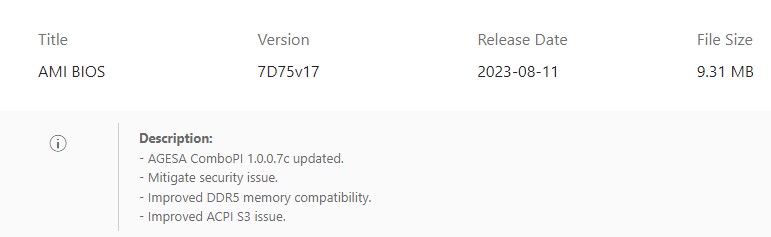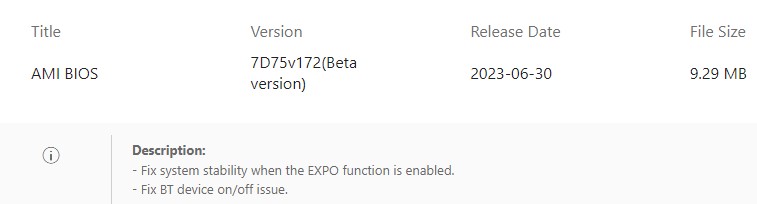Intel’s Core i5 12400F was and still is a capable budget gaming CPU. When I bought this chip at the end of summer 2022, DDR5 memory was still costly, and the benefit in gaming was not worth the price by a long shot. In 2023, Intel’s 13th-gen CPUs benefit significantly from faster memory, and DDR5 prices have reached their equilibrium where DDR4 was last year. I could have taken advantage of slotting in a Core-13000 model, maybe even a 14000 variant, but I am too much of a tech enthusiast to ignore the performance I could be leaving on the table with DDR4.
As you will see, I probably would not have noticed the difference and potentially benefitted the one game that triggered the upgrade thoughts. I recently took advantage of AMD’s Starfield bundles and received a new GPU with my game purchase. I knew of all the discussion around this game’s performance profile. Intel owns this game despite it being an AMD-sponsored title. Nevertheless, the 12400 had issues in the CPU-heavy areas, like New Atlantis.
(It appears that AMD or Bethesda forgot that AMD also makes CPUs, which is baffling since AMD makes the Xbox chips and Xbox owns Bethesda…)
Anyway.
The Ryzen 7600 should walk all over the 12400 with DDR4. The Intel chip is roughly equivalent to a Ryzen R5 5600X, and compared to that processor, the R5 7600 is 30% faster in games on average, according to Hardware Unboxed’s testing published on Techspot.
I performed several gaming benchmarks that compare the i5 12400F to the R5 7600 when paired with a Radeon RX 7900 XT.
Read More »